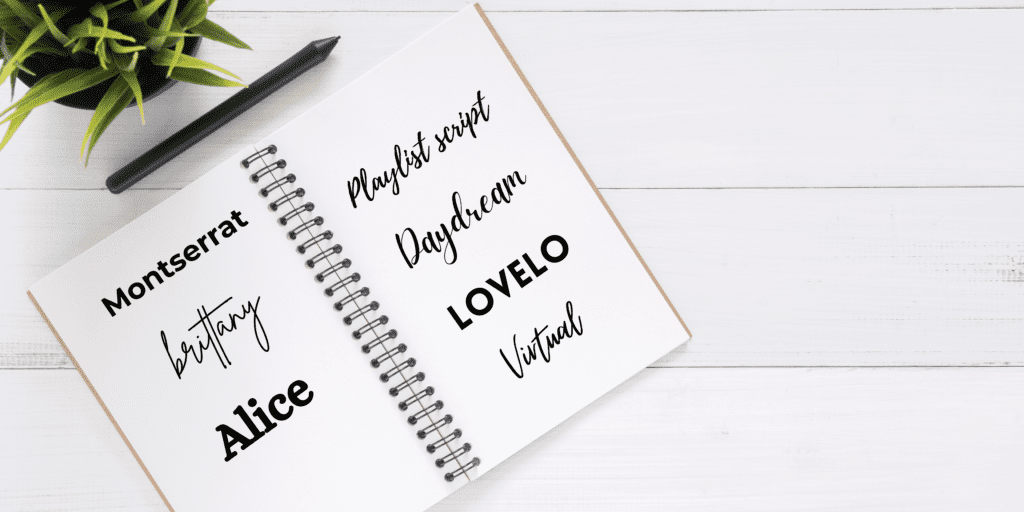
So, you are looking for the best Canva fonts for your Pinterest pins. Great! You are at the right place for that.
Canva is, without a doubt, the best tool for creating Pinterest Pins. It’s easy to use, is available in a free version and can be used on any device. How handy!
I’ve been using this tool for a year now, and I absolutely adore it. Even in the free version you get- over 250,000 free templates, 100+ design types, 1+ million free photos and graphics and more than 100 free fonts.
Amazing, right?
Out of all the features, this post is especially dedicated to its wide variety of fonts which you can use to design beautiful pins for Pinterest marketing of your blog.
It’s recommended to use good looking, visual and aesthetic fonts for your Pinterest pins because Pinterest is a visual search engine. Using good fonts matters a lot. Like a lot!
I recommend reading this fonts philosophy and how to use it to design your graphics.
➤ There are many things to consider while choosing a good font for your Pinterest Pins:
- Make sure that the fonts that you use are easy to read even at smaller sizes.
- Use those fonts which reflects your brands’ voice.
- If you are using fonts in pairing, make sure they compliment each other well (we’ll discuss more about this later).
- Make sure to use good contrasting colors for fonts.
- A font with personality can help your Pins stand out and attract attention. So make sure to see if it delivers the intended message or not.
You should use fonts that fulfill these conditions for best results. Let’s take a look at some of the best Canva Fonts for your Pinterest Pins and some font pairings too.
Let’s start, shall we?
Some links in this post are affiliate links. If you purchase through these links, I earn a commission at no extra cost to you. I only recommend products, tools and services that I trust. For more information, read the full disclosure here.

50 BEST CANVA FONTS FOR YOUR PINTEREST PINS
Here are the best fonts to design your Pinterest pins. You can experiment and play around with these fonts according to your preference and customize them too. This is what I do for my Pinterest pins too.
It’s totally your choice whether to use a Canva free or a pro account. While the pro version adds a variety of premium features, the free version of Canva has still a lot of features available for beginners.
Here you go ↓
1- Montserrat
2- Brittany
3- Satisfy
4- Euphoria Script
5- Futura
6- Glacial Indifference
7- League Spartan
8- Lovelo
9- Moontime
10- Roboto
11- Source serif pro
12- Virtual
13- Noja
14- Andasia
15- Angella white
16- Anonymous pro
17- Antic
18- Apricots
19- Arimo
20- Bakerie
21- Bangers
22- Bauer Bodoni
23- Bellaboo
24- Best Light
25- Better Saturday
26- Black bones
27- Blueberry
28- Breathing
29- Bright Sunshine
30- Bright wall
31- Brusher
32- Callem
33- Charm
34- Courgette
35- Daydream
36- EDO
37- Eyesome script
38- Feeling passionate
39- Playlist script
40- Gellatio
41- Lato
42- Sacramento
43- Bebas Nueu
44- Oswald
45- Lemon Tuesday
46- Old standard
47- Rasputin
48- Twister
49- Nourn bold
50- Libre Baskerville
HOW TO USE AND CHANGE CANVA FONTS
Here’s how you can use or change Canva fonts:
- Open Canva and create a design for your Pinterest pins. I recommend choosing the size 1080X1920 for your pins as it has much bigger space to work with.
- From the left panel, choose the ‘text’ option and drag a heading to the canvas.
- Enter your text and, while selecting the text, in the edit tab choose the fonts option.
- You’ll see the fonts appear in the left panel. Enter the name of the font and select it to change the font of your text.
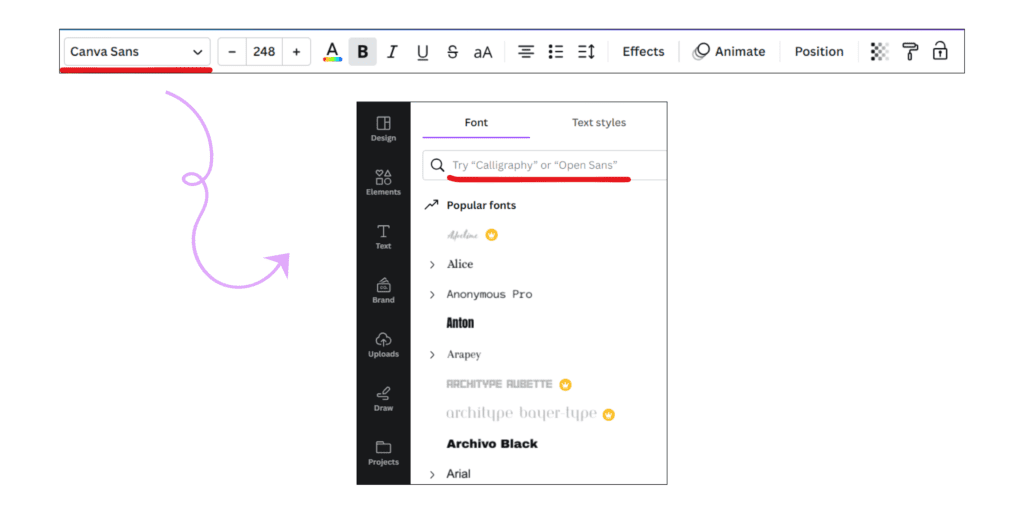
Pro Tip: You can click ‘T’ on your keyword to add a text box. It’s a much faster method.
> Related: How to find Pinterest keywords for better visibility
10 BEST CANVA FONTS COMBINATIONS
Using fonts in different combinations and pairs can make your Pins look more attractive and more clickable which is good because our ultimate goal is to get more and more clicks on our pins, right?
So, it’s important to carefully choose those font combinations which contrast with each other well.
Here are 10 Canva font combinations for your pins:
➤ LOVELO – Glacial indifference
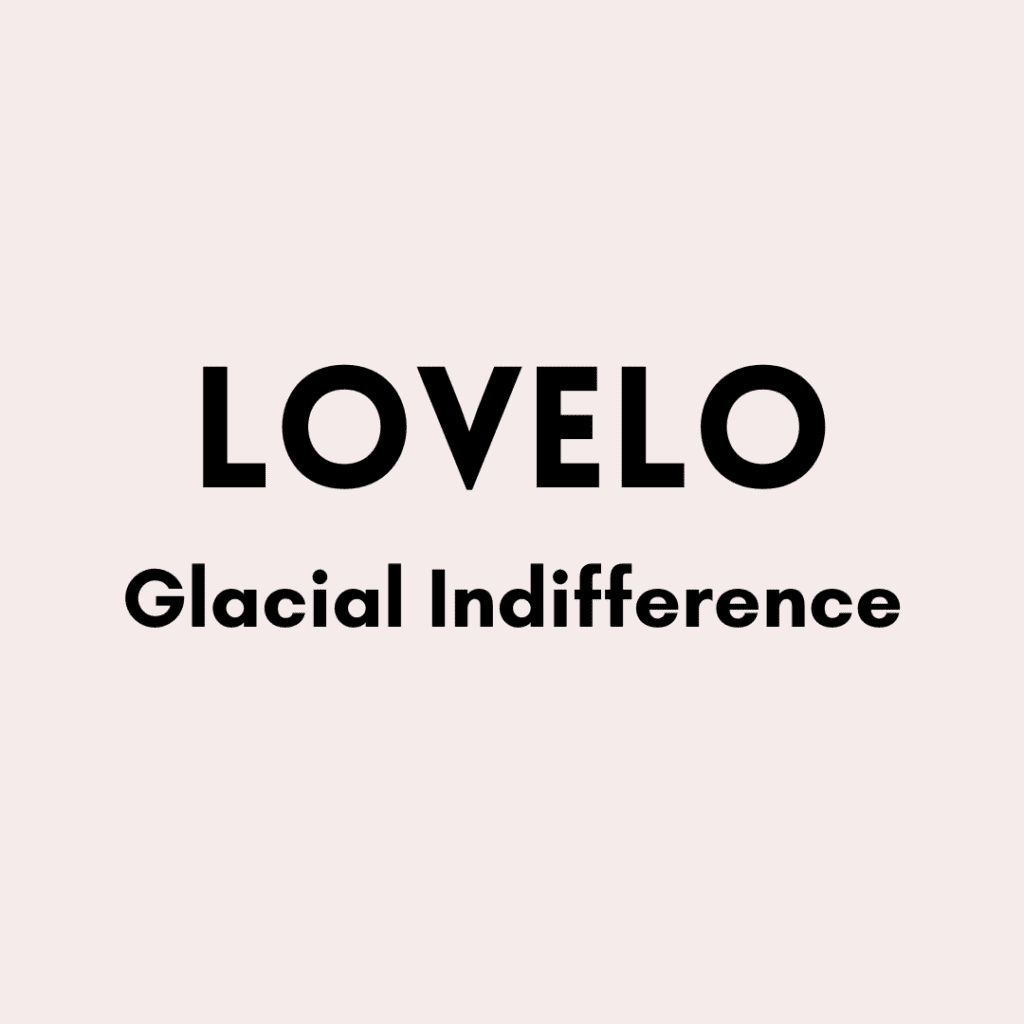
This is one of the most minimalistic-looking font combinations for me. I use this font pairing a lot in my Pinterest pins. It has a nice touch to it.
➤ Raleway – Playlist script
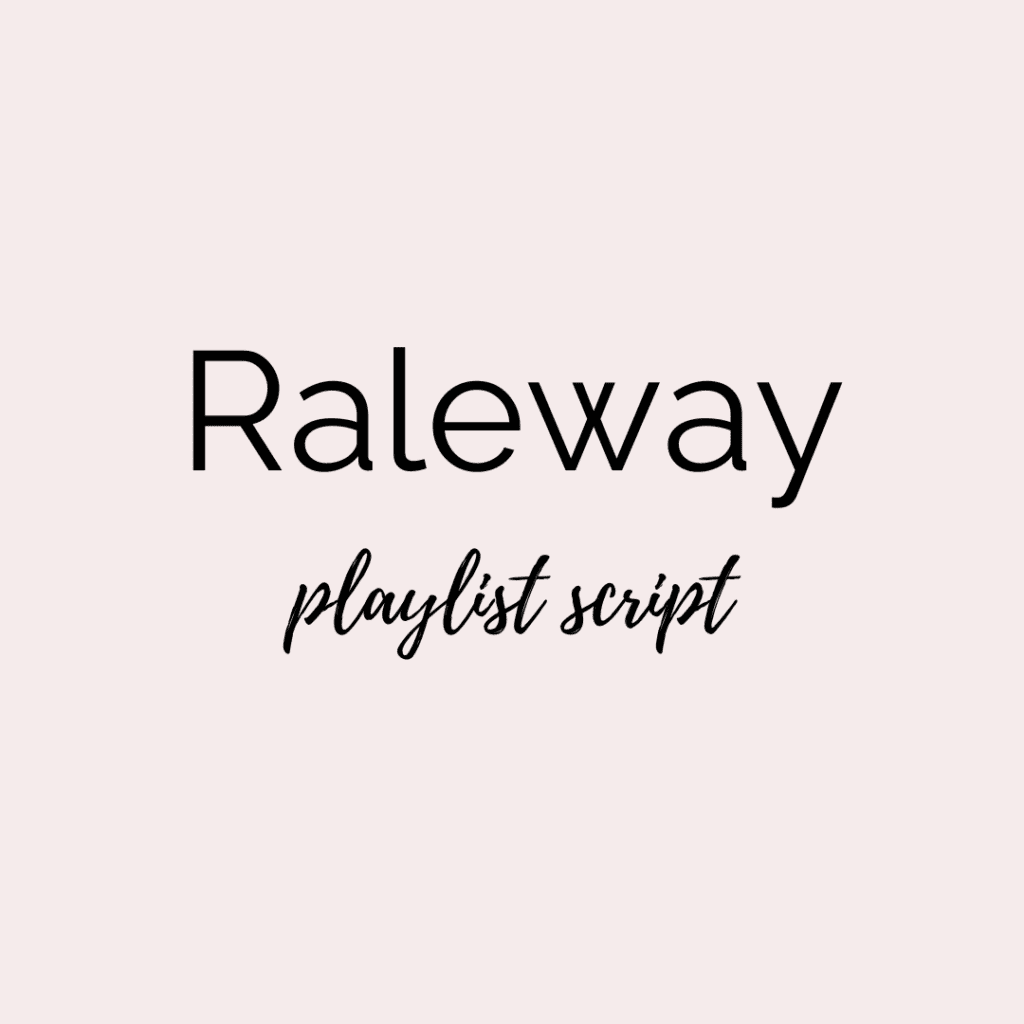
This is a famous font combination for Pinterest pins. Although, I don’t recommend using this font in all uppercase letters.
➤ Oswald – Montserrat
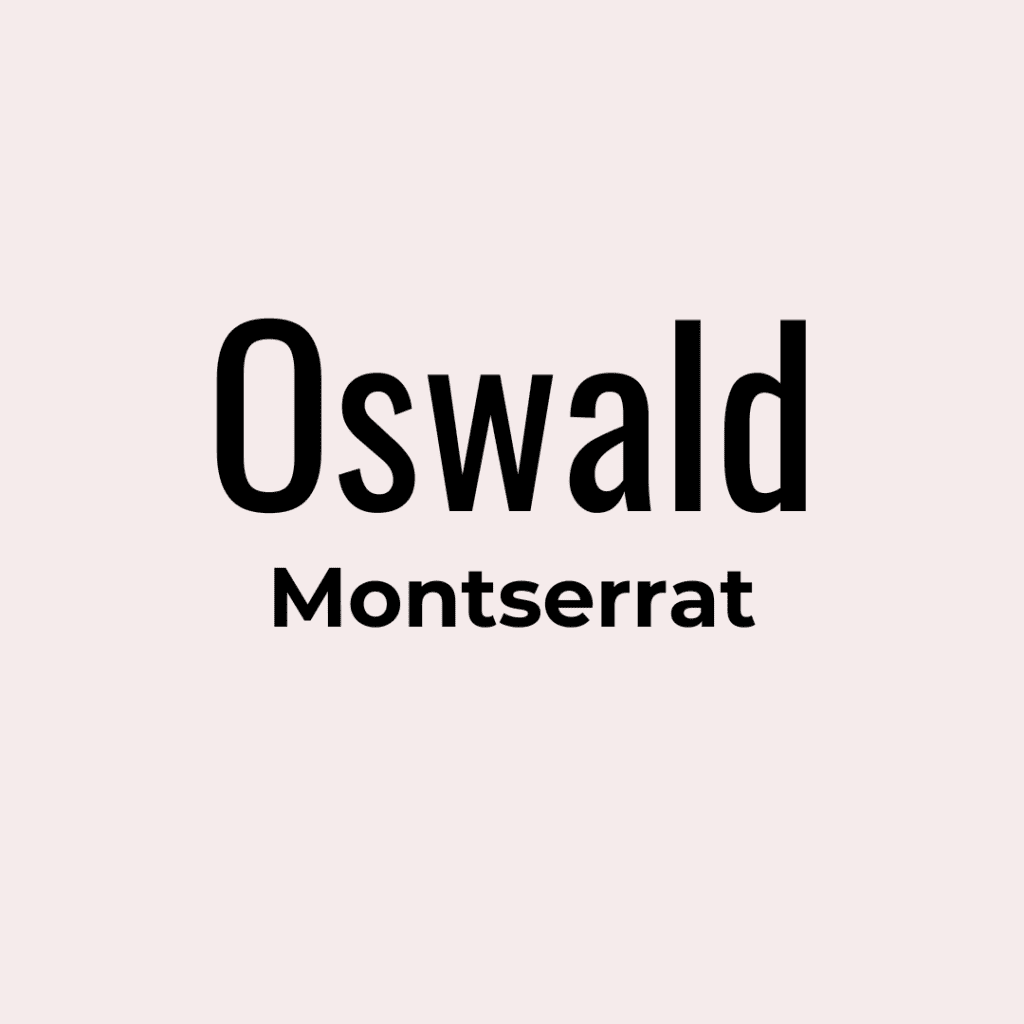
Another minimalist-looking font combination for those who want to keep it simple.
➤ Sacramento – Montserrat classic

My favorite font combination out of all of these. Definitely for female entrepreneurs who want to start branding their blog.
➤ Bebas Neue – Public sans bold

This font combination is fun but also kind of modern. Bebas Neue is also one of my top choices for fonts.
➤ Biryani regular – Lemon Tuesday
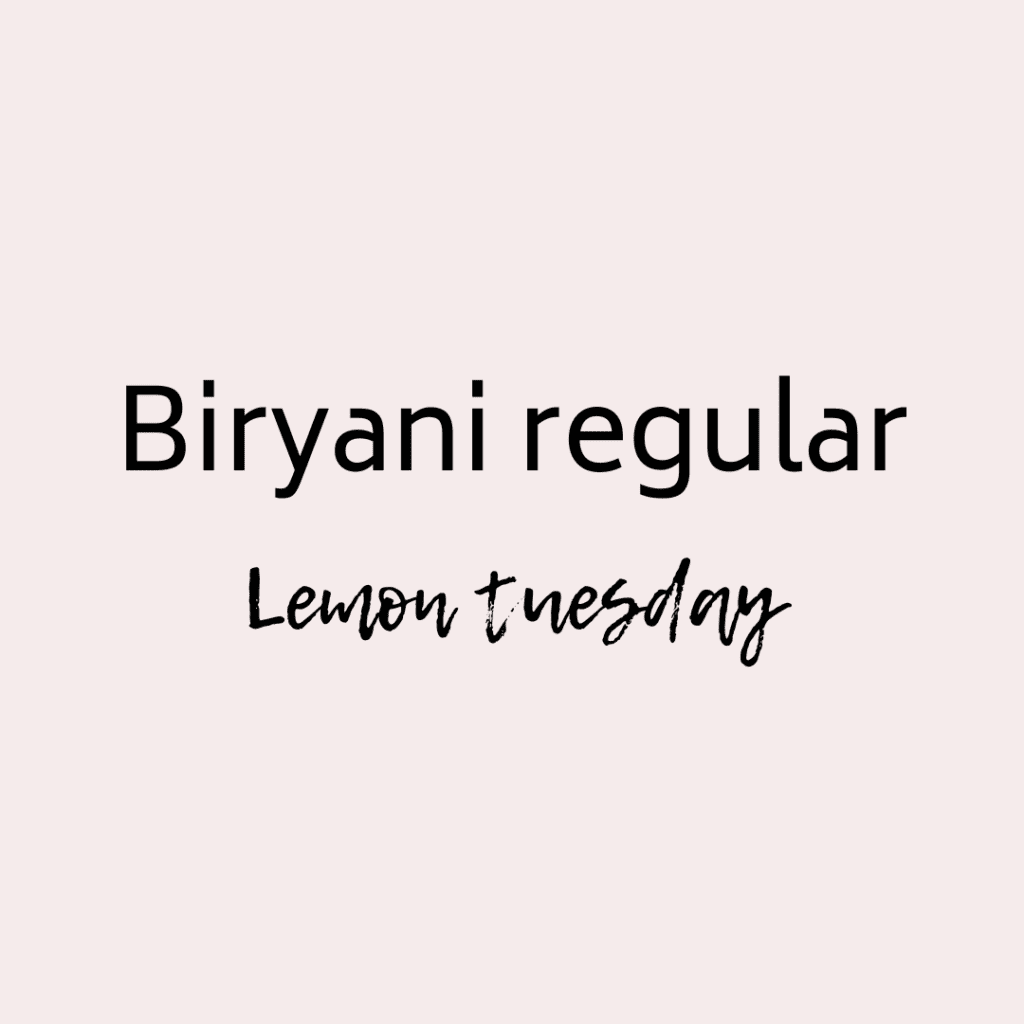
➤ Donau – Virtual
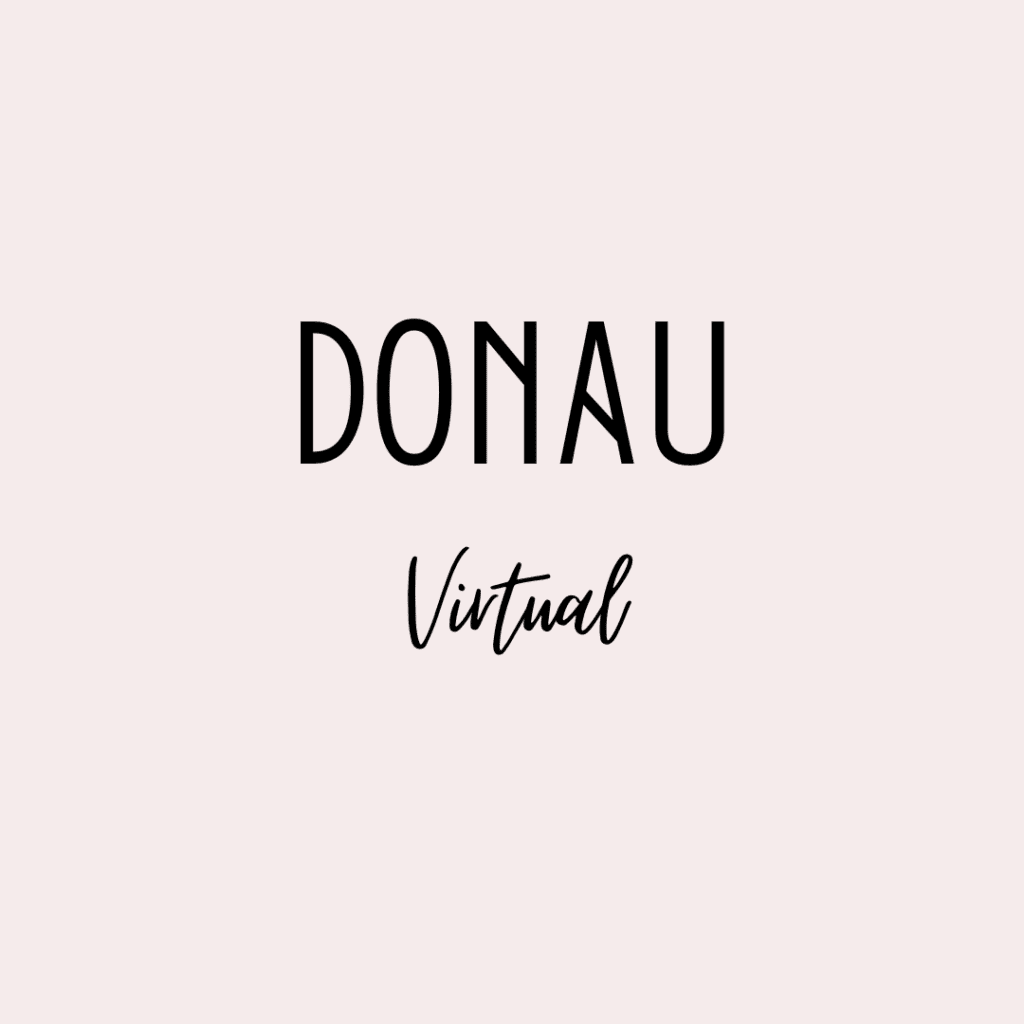
➤ Six caps – League spartan
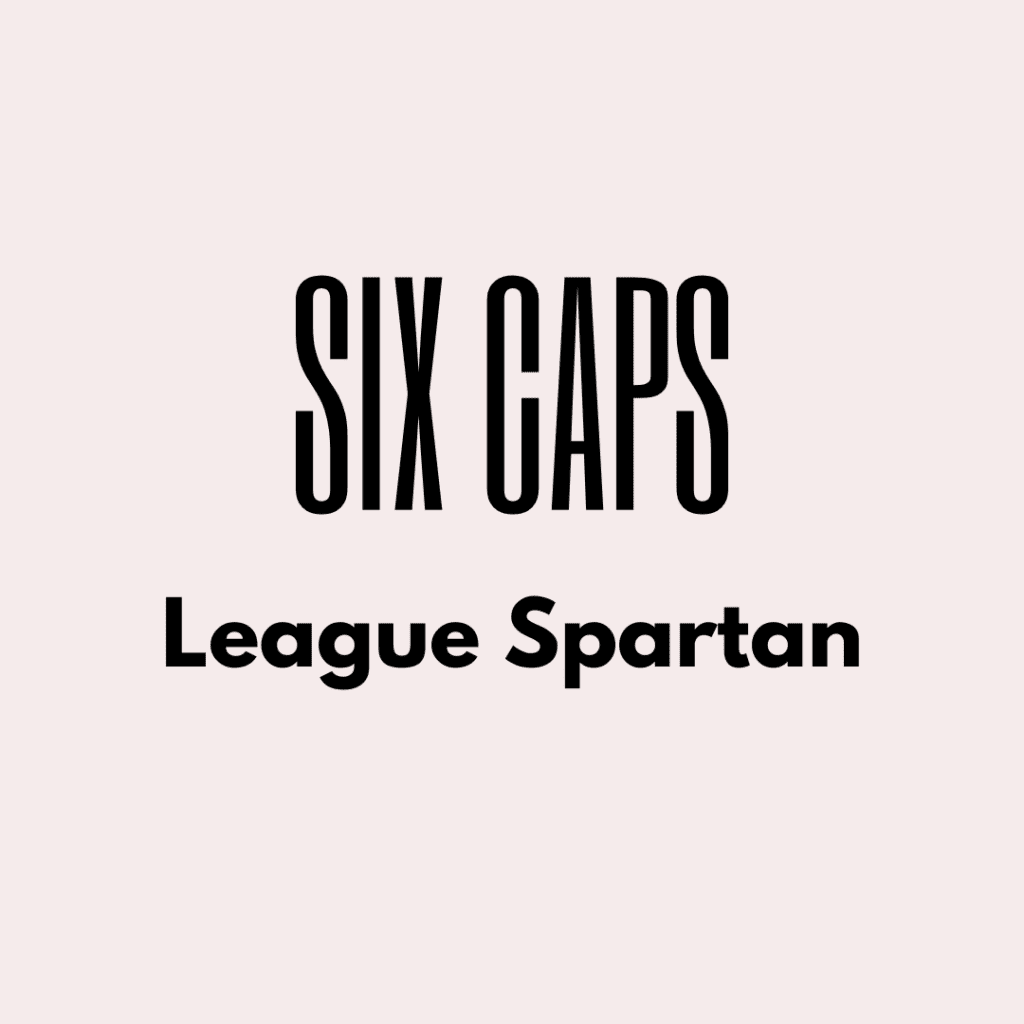
➤ Kollektif – Roboto
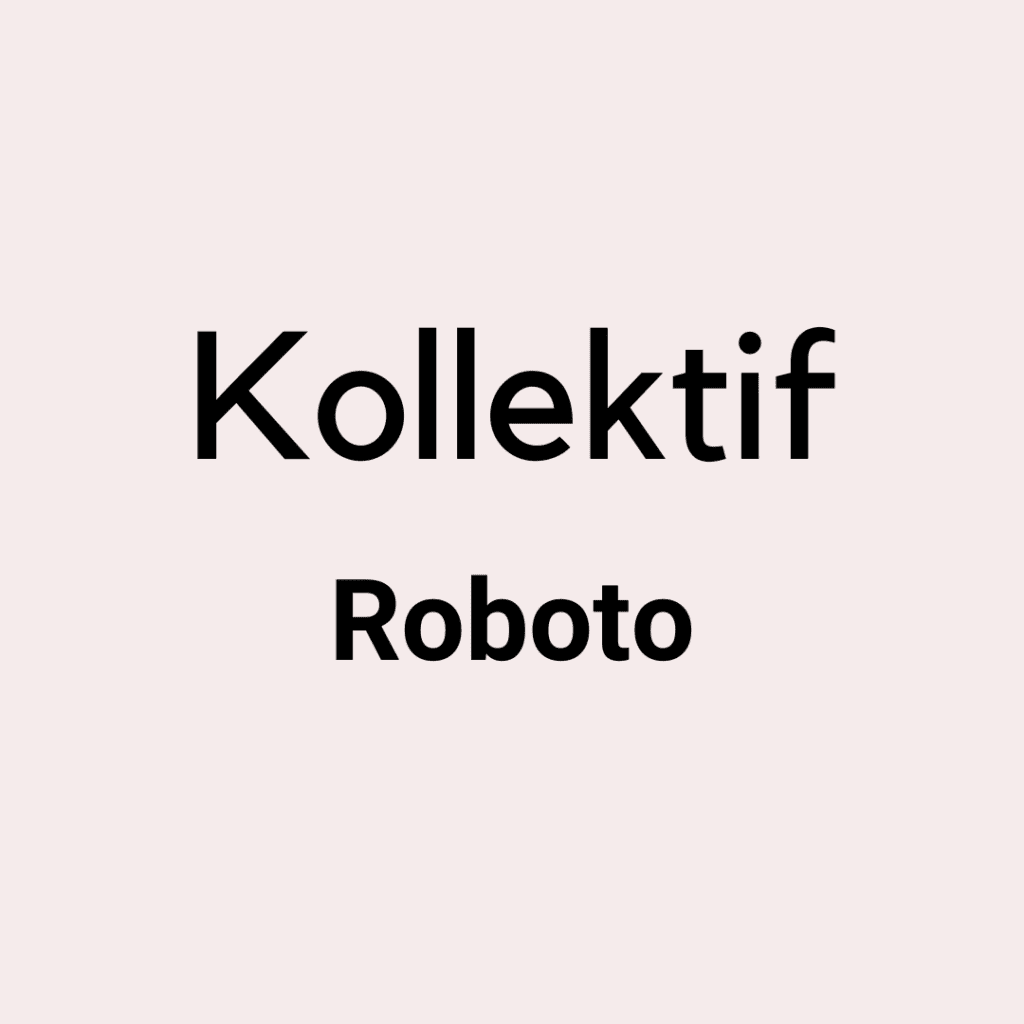
➤ League spartan – Sanchez
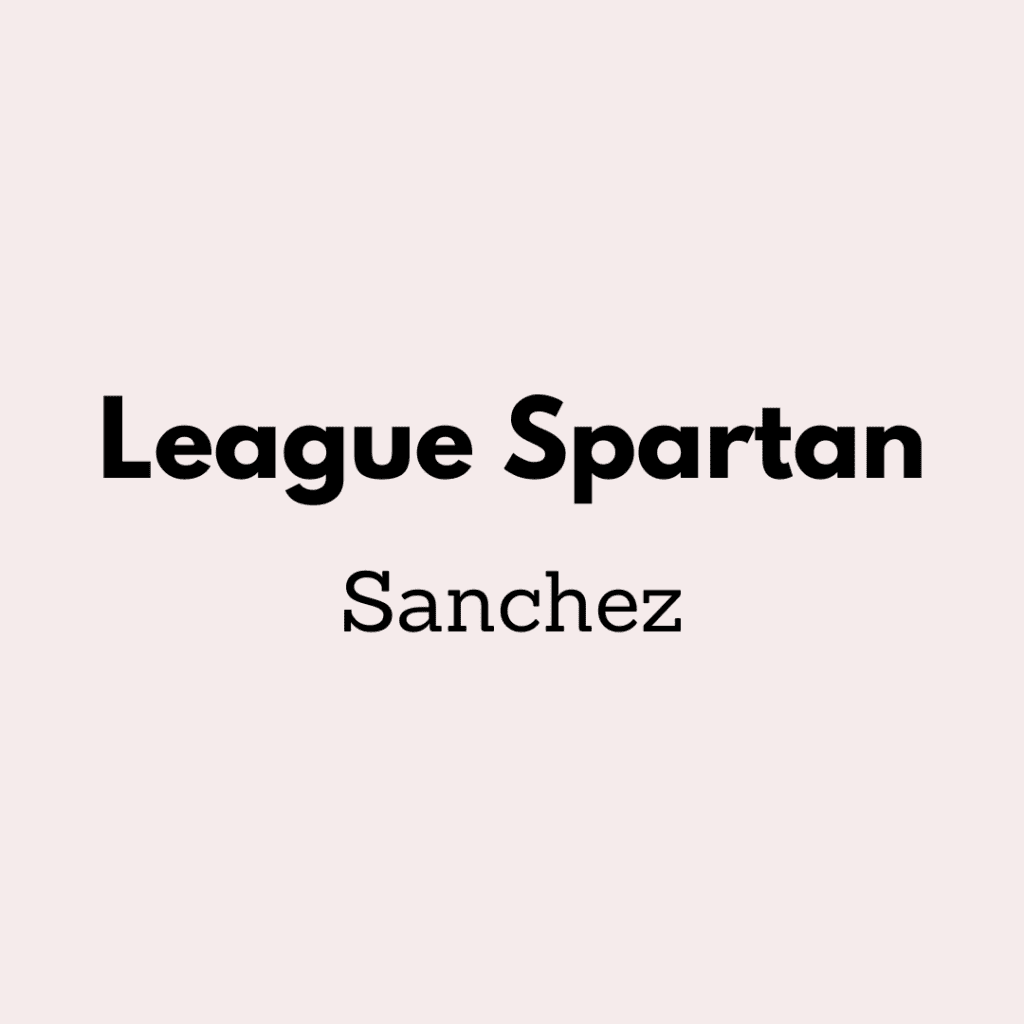
HOW TO CUSTOMIZE FONTS IN CANVA
Font customization is one of my favorite features of Canva. You can make a lot of changes to your Pinterest fonts with this feature.
Here’s what you can customize in Canva fonts:
- You can change the size of the fonts. You can make them big or small. You can also change its color to match your branding.
- You can make your fonts italic or bold to make them look more visual and attractive.
- You can adjust the opacity of the fonts.
- You can adjust the letter spacing and line spacing of the fonts.
- You can add different effects on the fonts (scroll further to see examples)
- You can add animations and motion effects on fonts.
The amazing thing about Canva is that you don’t have to be a pro to use it. It’s super beginner-friendly. You can navigate your way easily around it.
The Canva customizer looks like this:

Here are some keyboard shortcuts for window and mac that you can use to design faster:
- Add text: T
- Group elements: Ctrl/command + G
- Ungroup elements: Ctrl/Command + Shift + G
- Lock elements: Alt/option + Shift + L
- Open font menu: Shift + Ctrl/Command + F
- Bold text: Ctrl/Command + B
- Italicize text: Ctrl/Command + I
- Underline: Ctrl/Command + U
- Uppercase: Shift + Ctrl/Command + K
- Left align: Shift + Ctrl/Command + L
- Centre align: Shift + Ctrl/Command + C
- Right align: Shift + Ctrl/command + R
- Numbered list: Ctrl/Command + Shift + 7
- Bulleted list: Ctrl/Command + Shift + 8
- Copy text style: Alt/option + Ctrl + C
- Paste text style: Alt/option + Ctrl + V
Here are some illustrations to show how customization looks on Canva:
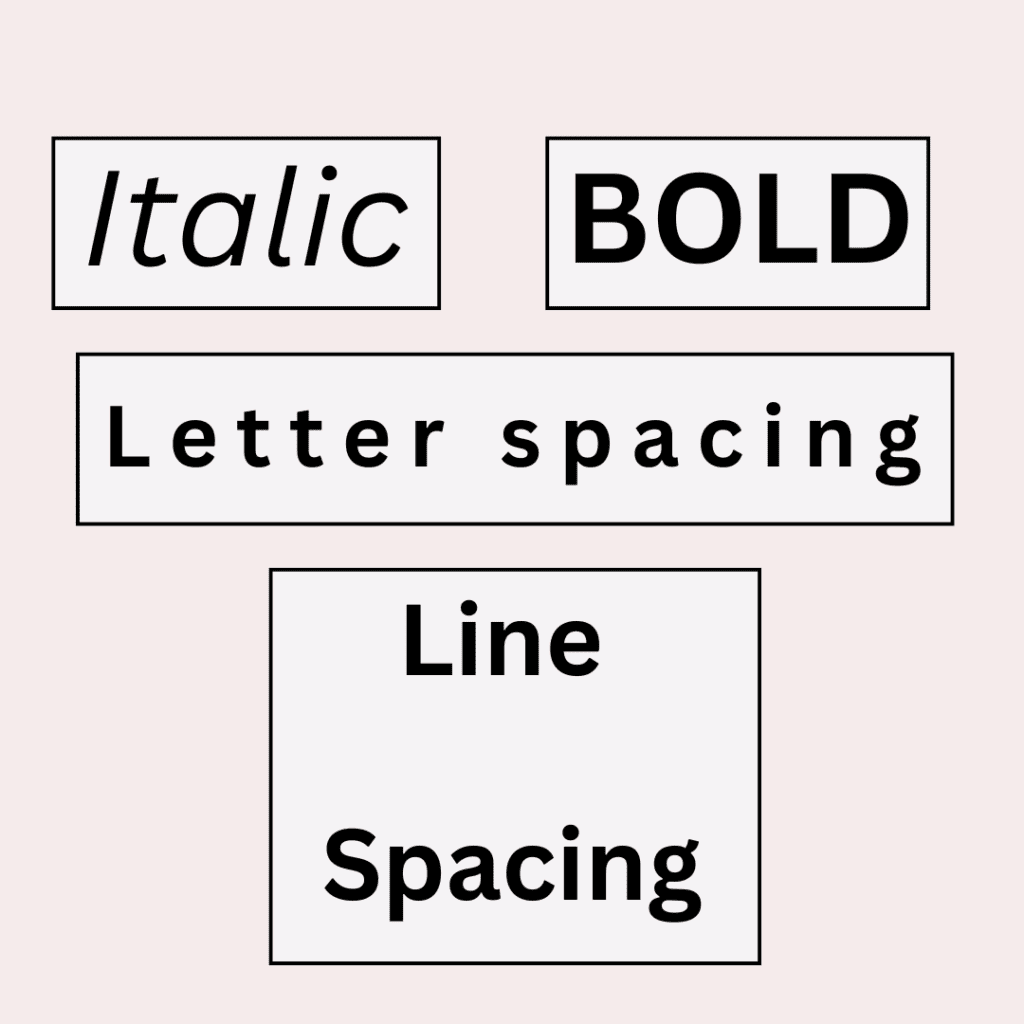
And here’s what text effects look like:
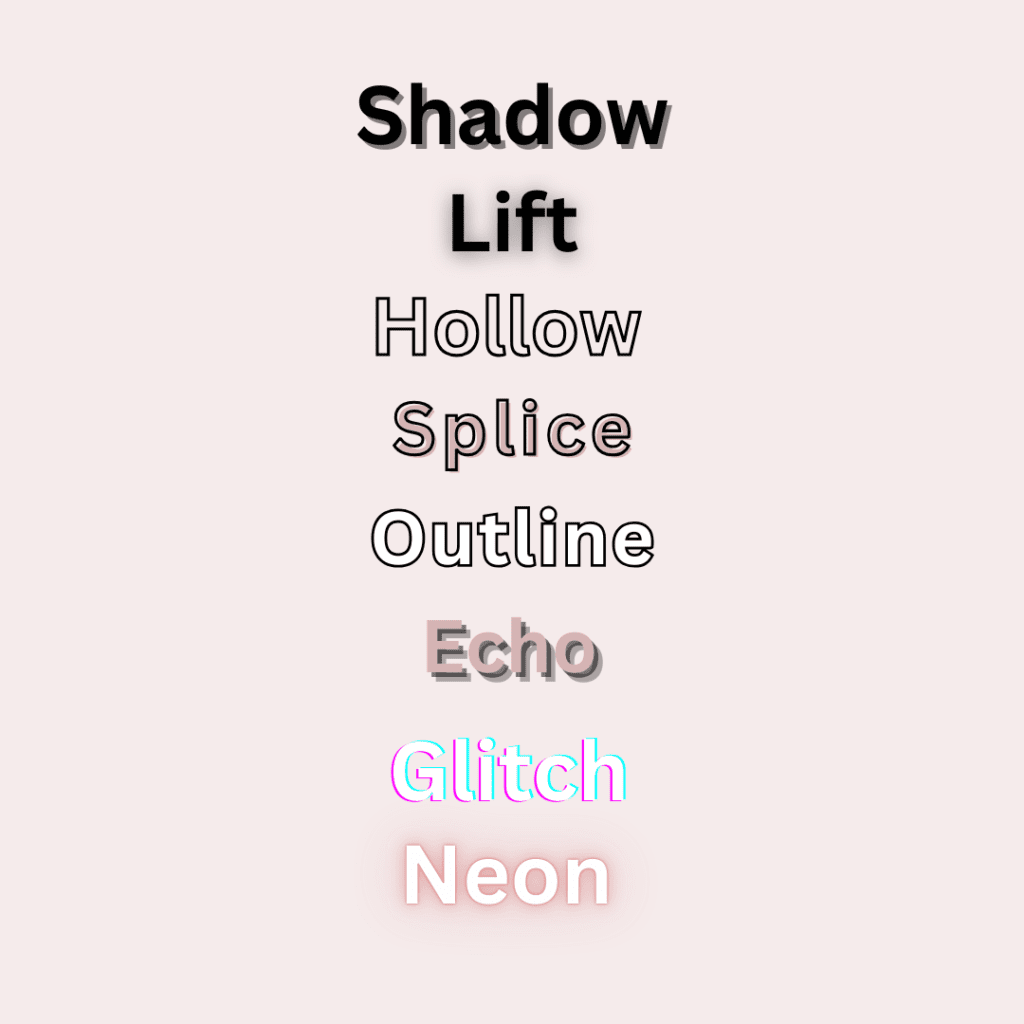
> Related: How to optimize your Pinterest profile to bring more traffic
DON’T MAKE THESE MISTAKES WHILE CHOOSING FONTS FOR YOUR PINS
Using different types of fonts is all fun and games until you make these mistakes:
- Don’t use script fonts in all caps.
- Make sure the spacing between the letters is good.
- Don’t use too many different types of fonts in a single pin.
- Don’t use a font of the same style too much. Maintain contrast between fonts.
- Don’t use unreadable fonts.
Avoid these mistakes and your pins will look perfect to grab peoples’ attention.
What do you think about the fonts that I have mentioned in this post? What are your favorite fonts for creating Pinterest pins?
I am curious to know so please let me know in the comments below.
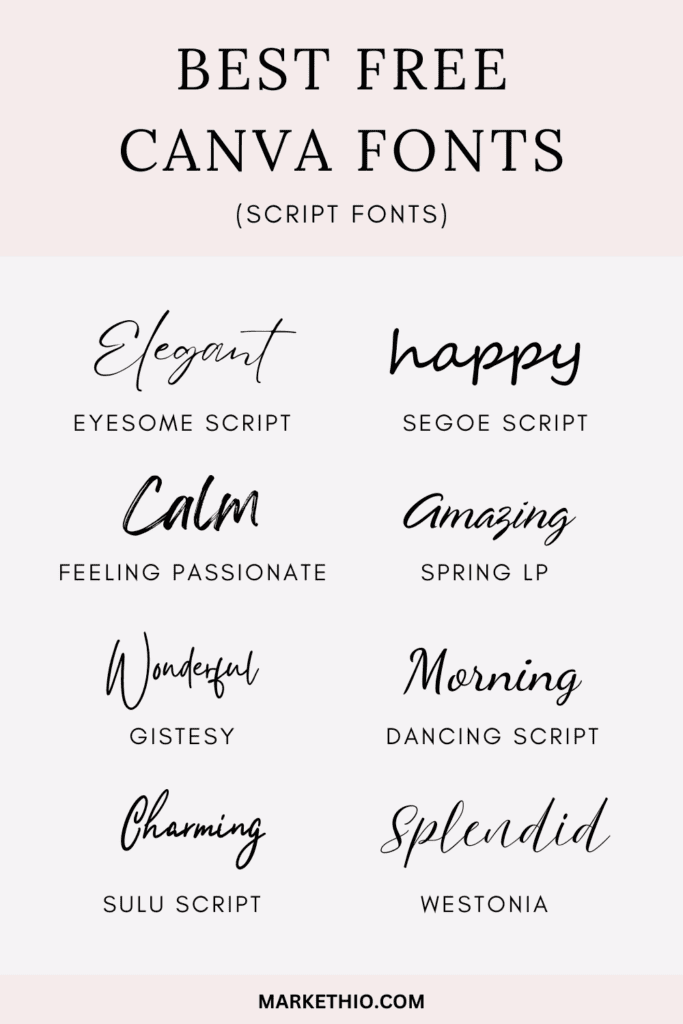


![Read more about the article How to Find Keywords for Pinterest Pins: An Ultimate Guide [2024]](https://markethio.com/wp-content/uploads/2024/04/Untitled-design-62-300x150.png)

Pingback: Best Canva Fonts for Pinterest Pins
Thank you for sharing! It can be difficult to figure out which fonts to use together.
Yes, it was confusing for me too in the beginning. Glad you found this helpful, Angelina!
Pingback: How to Find Pinterest Keywords: An Ultimate and Easy to follow Guide [2024]
nice ill have to incorporate this into my business
Thanks, Aisha!
I love the fonts you picked! I like using Montserrat, but I never paired it with Oswald. I might try it next time and see how it looks.
Thanks a lot, Lanae. Yes, Montserrat with Oswald is a great font pairing!
Thanks for this! Some really great combos here I’ll make sure to use for my next pin. 🤗
Thanks, Michele!
Great post. I love to use Montserrat. It’s the main font on the blog. Nice one is also Italian Breakfast which I use in my logo.
You are right. There are too many different and good fonts on Canva. Thanks a lot!